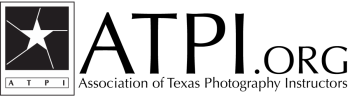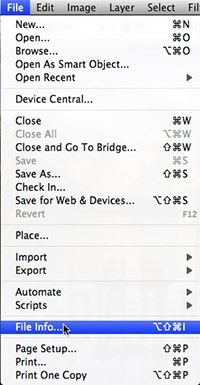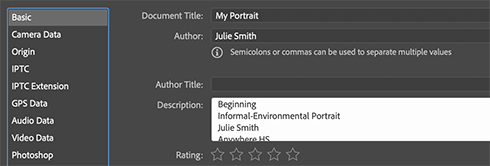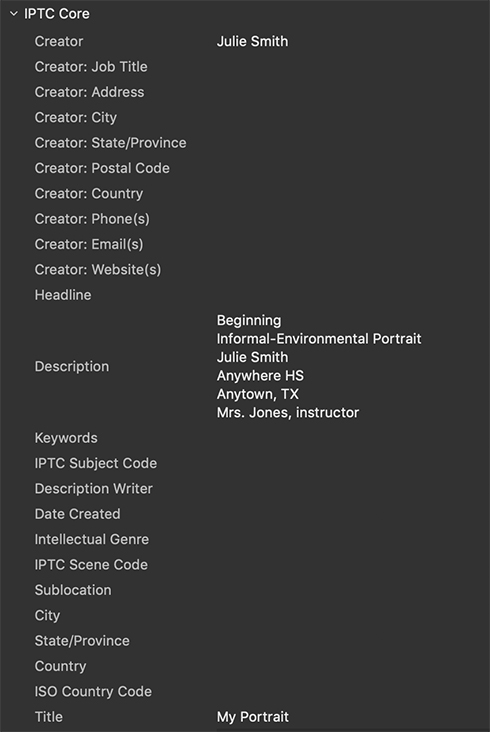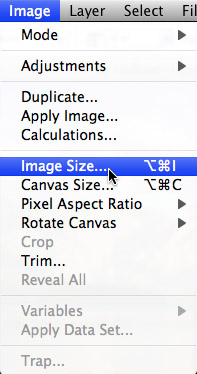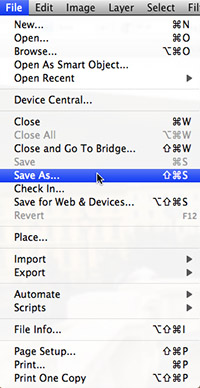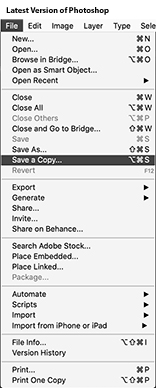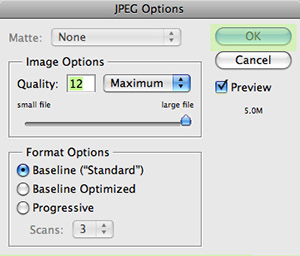Entry Instructions:
Updated November 2022 Use these instructions to properly format and add entrant information to your ATPI Photo contest entries. Winter Conference entries do not need “Beginning” or “Advanced” in the metadata. Looking for other options for adding metadata to your images? GIMP is a free program for Macintosh, Windows and LINUX that allows you to edit your metadata. EXIF Tool is a $3.99 application available for Macintosh that provides full editing options for metadata. Affinity Photo is a cross-platform photo editor that offers a 90-day free trial or a one-time purchase. Photopea is a free web-based image editing program that also lets you edit the metadata. If you use Photopea, when you open File Info for the image, you may need to add “Image Description” to your list of fields. Select it from the drop-down in the bottom left corner and then click on Add Parameter.
1) Open the image in Photoshop.
2) Under the File menu, select File Info.
3) In the Author/Creator field, enter:
- Your Name
4) In the Description field, enter:
- Division (Beginning-MS/Advanced)
- Category
- Your Name
- School Name
- School City, State
- Teacher Name, instructor
- Caption, if required
5) In the Document Title/Title field, enter:
- Title
6) In Photoshop it would look like this:
7) In Bridge it would look like this:
8) Open Image Size under the Image menu.
9) Resize the image
- If one or more of the pixel dimensions is larger than 4500 pixels, select the larger of the two numbers and reduce it to 4500 pixels. No other numbers need to be changed. We recommend not submitting images smaller than 1000 pixels. The overall file size must not be larger than 8 megabytes.
- Click OK.
10) Go to the File menu and select Save As. In the latest version of Photoshop you may need to select Save a Copy, rather than Save As. DO NOT use the Export option, which will strip all metadata from the file.
11) Save the image as a JPEG file.
The file name must not contain any periods or characters such as #, or /. For contests that are not uploaded through the ATPI Contest site, name the file as follows:
- lastname_b_category_imagenumber.jpg
- (student last name, beginning or advanced division, category name and image number)
- For example, an entry in the Beginning Sports category taken by Mark Murray should have the following filename: murray_b_sports_1.jpg
Image quality should be at maximum (12).
12) Upload your entries using ATPI’s online contest site. Teachers must register first and then add student accounts to the system. Once student accounts are created, go to Active Contests and give each student permission to enter. The teacher must also set each student as Beginning or Advanced if the contest has divisions.
Questions? Contact ATPI for assistance.